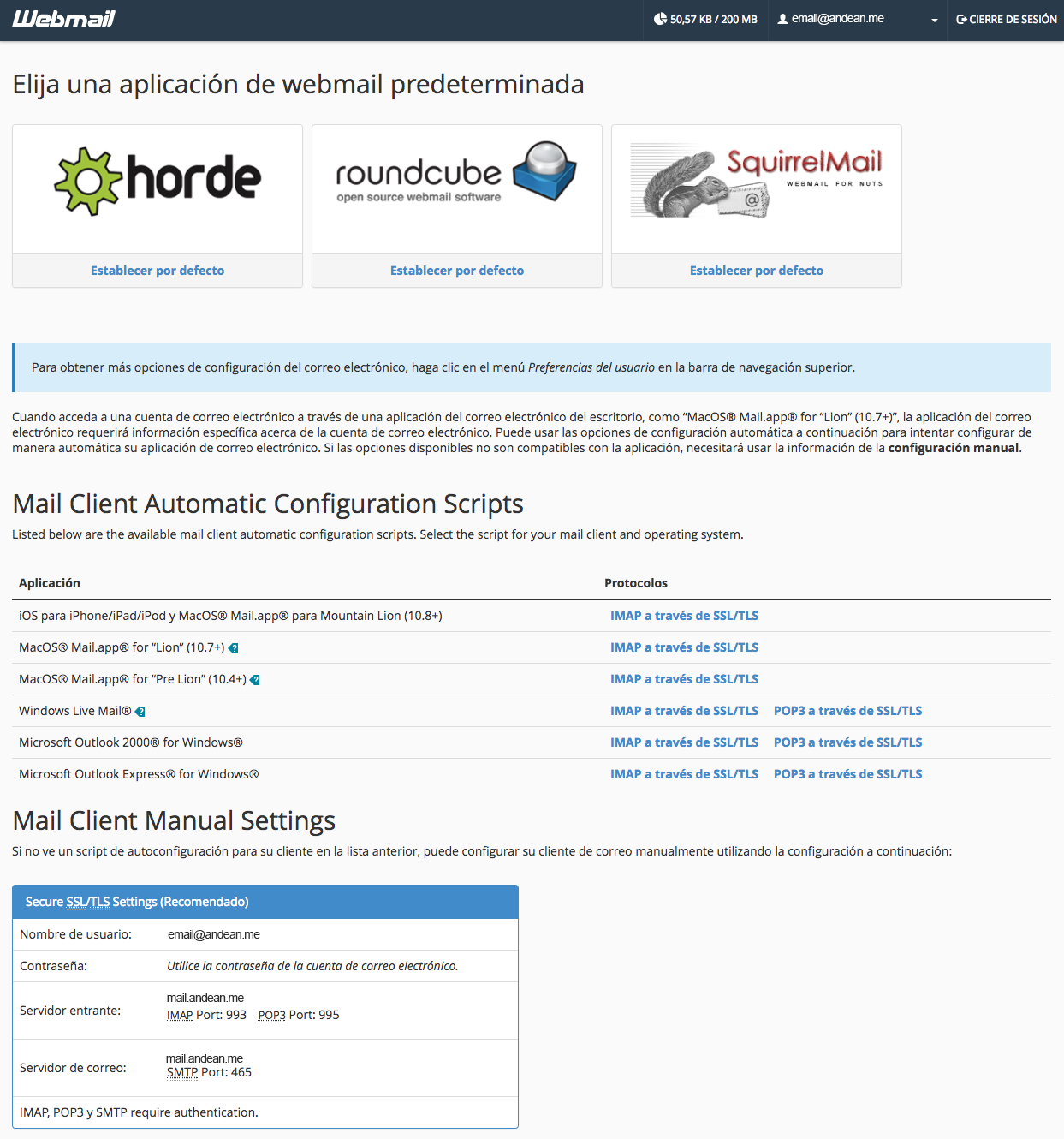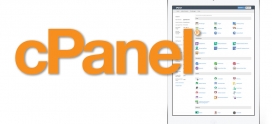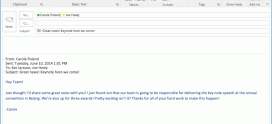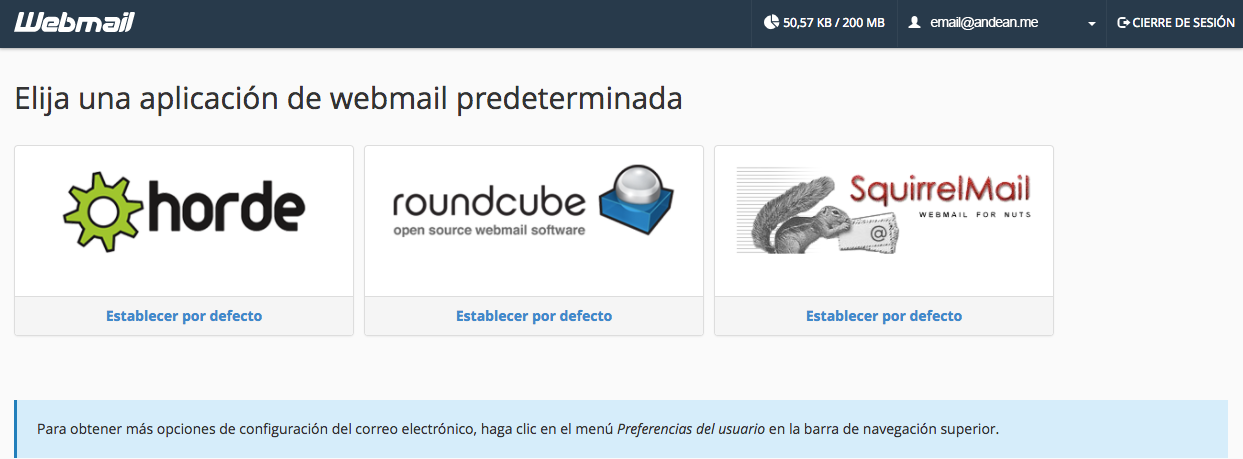
How to configure an email account with SSL security?
Get settings from cPanel
Logging in from cPanel
- You must enter through the control panel with one of these entry forms (you must change andino.host for your own domain)
- http://andino.host/cpanel
- http://cpanel.andino.host
- https://andino.host:2083
- http://andino.host:2082
- Once you have entered cPanel, you must look for the section Email / Email and use the option Email accounts / Email accounts

- Once inside this option you will find the section Email accounts / Email accounts where the list of email accounts created within the cPanel is shown and on the same line there is the action Install email client / Set up mail client

- Once you click on this option, the autoconfiguration files for various email clients will be displayed, which only need to be downloaded and executed on your machine or mobile device.
- There is also the section Mail Client Manual Settings where the input and output ports and servers to be used in the mail clients are shown
Entering from webmail
- You must enter through the control panel with one of these entry forms (andino.host must be changed to your own domain)
- http://andino.host/webmail
- http://webmail.andino.host
- https://andino.host:2096
- http://andino.host:2095
- Once you enter the corresponding email and password information, the following sections will be displayed:
- Client available to view email online – Choose a default webmail application
- Download section of autoconfigurators for email clients – Mail Client Automatic Configuration Scripts
- Section where the input and output ports and servers will be displayed to use with the email account – Mail Client Manual Settings
- You must enter through the control panel with one of these entry forms (andino.host must be changed to your own domain)